Updated with new information on search criteria logic, on 4/19/2016
In photo management, we often times have to create regular collections of current photos for a variety of reasons. We might want to identify all the photos that have been taken by an E-M10 camera and cropped, for instance.
We could do this with a series of saved searches and this would work fine. However, if you have a large number of searches saved, it might be difficult to find the exact search you are looking for because all the saved search names sound alike, or because they are listed in alphabetical order and the first search you need to run, is separated by 50 other saved searches.
This is where ACDSee's Smart Collections come in handy. These are really nothing more than saved searches, but they have a hierarchical storage infrastructure associated with them. This allows the user to group the Smart Collections (i.e. the searches) in ways so that similar Smart Collections are easy to find and are physically close to each other because they are in the same category of smart collections. See the screen print below (note: click on any photo/screen print to make it bigger):
The results of a smart collection search can be selected and used in a variety of batch processes including placing them in a regular Collection (a collection without a saved search associated with it). So, with that capability, you could run a series of smart searches, and after each smart search is run, you could place the results into a regular collection, and thereby build up a larger collection of similar results built on that sequence of searches.
Unfortunately, none of the ACDSee software programs have the ability to run all the smart collections in the collection set and then treat them as if they were the results of a single search. So for now, we must manually run each search within a collection set and manually process the results.
HEY ACDSEE! That would be a good idea for some future update! It would ALSO be a good idea to allow ACDSee Action Scripts to be created for the manage tab as well as the edit tab. Think how cool it would be to be able to batch process the results of a search or a smart collection with an ACDSee Action script!
How to Create a Smart Collection
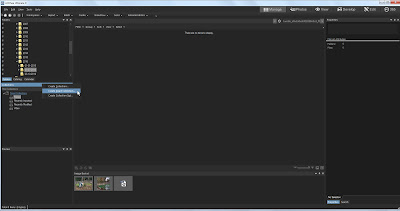 The first thing we need to do is right click on the Collections bar in the collections window (See the screen print below). From the drop down menu, select "Create Smart Collection" When you have done that, the creation window appears.
The first thing we need to do is right click on the Collections bar in the collections window (See the screen print below). From the drop down menu, select "Create Smart Collection" When you have done that, the creation window appears.
What you do with this window should be intuitive, plus it pretty much looks like the saved search window.
Below, is how to fill out the fields in such a window:
Name: This should be the name of the smart collection you are creating. In the example below, I have yet to type in the name of the Smart collection. It should read, "E-M10 Photos that have been cropped", but sadly, I neglected to do this.
Location: If you check the "Inside a Collection Set" Check box, you then need to specify the collection set under which your new smart collection will reside. You don't have to do this right now, since you can create the Collection Set later and then drag and drop the collections to rearrange them later. But you can do that at this point if you want to.
Match: This is where you describe the search criteria. Click on the "Add" button and a list of virtually every attribute that the ACDSee supports will appear. Select attribute that you want to search on and it appears in the window.
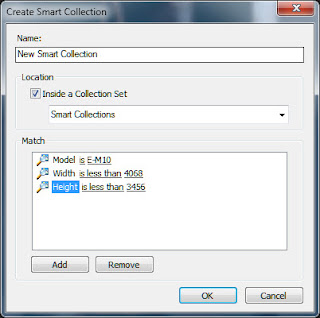 You will note that if you click on the word "is", a drop down selection menu will appear giving selection logic options. The exact search criteria options will vary according to the metadata field you are searching on. The search criteria logic list is:
You will note that if you click on the word "is", a drop down selection menu will appear giving selection logic options. The exact search criteria options will vary according to the metadata field you are searching on. The search criteria logic list is:- IS
- IS NOT
- IS LESS THAN
- IS LESS THAN OR EQUAL TO
- IS GREATER THAN
- IS GREATER THAN OR EQUAL TO
- IS BETWEEN
- IS ANY OF
- CONTAINS
- STARTS WITH
If you click on the "0" after the "IS" Then a text box will appear allowing you to specify the value you want the search criteria to look for.
I find the "IS ANY OF" particularly useful in that it will allow you to select a series of values separated with commas.
You can add as many of these "Match" clauses as you want. However, all multiple 'matches' will be considered 'AND' logic. there is no "OR" logic, and no "AND IS NOT" logic linking the series of match clauses (though that logic may be allowed within the search clause itself). You can eliminate and identify groupings within the Smart Collection results in the Filter menu above the Smart collection results.
I find the "IS ANY OF" particularly useful in that it will allow you to select a series of values separated with commas.
You can add as many of these "Match" clauses as you want. However, all multiple 'matches' will be considered 'AND' logic. there is no "OR" logic, and no "AND IS NOT" logic linking the series of match clauses (though that logic may be allowed within the search clause itself). You can eliminate and identify groupings within the Smart Collection results in the Filter menu above the Smart collection results.
How I found my 'Cropped Photos'
I now shoot a micro 43s camera called the Olympus E-M10, and I shoot raw mostly. So I know that the uncropped size of my camera's raw image is 4068 pixels wide by 3456 pixels wide. If I want to find the photos that are cropped, I know that the width has to be LESS than 4068 pixels wide, and the Height must be less than 3456 pixels high. if they equal those sizes, they are not cropped.
Now the problem is I've shot with a Canon G3 in the past and my wife's cameras as well and those tiny sensors make pictures SMALLER than the m43s image (in terms of pixel size). And the problem with that is THEY will all be included in the dimension criteria whether they are cropped or uncropped, because their default size is something less than the larger m43s size. So I need to also specify that the model name stored in the data base to exclude those cameras from the search.
If I want to find the cropped photos from the other cameras as well, I need to figure out what the default image sizes for those cameras are and create a Smart Collection for them, and store them in the same collection set as the one for my E-M10.
To find those that have only been cropped for the width, but not the height, I would also have to create searches for the specific camera and only specify the width parameter but not the height, and place them in my cropped collection set.
Then to find all the cropped photos I have to run each smart collection individually, select the results from that Smart collection and manually place them in a regular (i.e. "dumb") collection common to all the related smart collections. It can be a bit of a hassle to do that process 3 or 4 times to compile a collection of all cropped photos. This is why ACDSee needs to figure out a way to automate running all the smart collections in a set and treating them as a single common result set.
On the whole, while smart collections have their faults, I would estimate that more than 80-90% of the time, the way smart collections are currently configured, the user will have no problems getting what he or she wants from them. However, that last 10% or so is going to prove problematic.


Hmm, I think another 5% of searches could be defined if it were possible to add a parameter more than once. Also I often need to find images take in spring of any year. But a period of time can only be defined with full dates and times.
ReplyDeleteVery useful information. Thank you.
ReplyDelete