 |
| ACDSee can carry a BIG load! |
Let's first discuss the elephant in the room, the name change. The next version coming after ACDSee Ultimate 10 is now called "ACDSee Photo Studio Ultimate 2018". I understand why they did this, the various ACDSee still photo products were getting seriously out of sync in terms of version numbers.
The original ACDSee browser/viewer/Dam product, which all subsequent still photo products are built around is on on version 21. ACDSee Pro is on version 11, and even though it used the same naming convention as ACDSee Pro, ACDSee Ultimate was really only on version 3. It was getting confusing to new users, some were thinking one product was "older" than the other when in fact, they were a part of the same generation and build of software. I know I frequently fielded questions from confused users.
By calling the product line "ACDSee Photo Studio {year}and then either Pro or Ultimate, I think it will be clearer, in the long run at least, that all three products share the same generation of programming and only differ in the extras each title provides.
The New products are:
- ACDSee Photo Studio 2018 - the Basic DAM tool and browser/viewer
- ACDSee Photo Studio Pro 2018 - The same as ACDSee Photo Studio 2018 with the addition of a first class raw development tool.
- ACDSee Photo Studio Ultimate 2018 - The same as ACDSee Photo Studio Pro 2018 with the addition of a layers capable bit mapped editor which supports Photoshop plugins.
One of the strong features of the ACDSee line has always been that it is possible to upgrade to a more extensive ACDSee title without having to relearn the things you already know, or reconfigure the DAM database since all 3 products use the same catalog and database system.
The New Features
Most of these tools are in both ACDSee Photo Studio Pro 2018 and in ACDSee Photo Studio Ultimate 2018. My comments are intentionally directed towards Ultimate 2018, since that is the program that does the most.
Smart Erase
This "Edit Tab" tool allows the user to quickly delete objects based on the ACDSee masking brush technology. Basically to use Smart Erase, you click on the Smart Erase Tool button in the "Edit Tab" toolbar, or press Ctrl-E, adjust the size of the brush to your satisfaction, and draw a mask on the object to be erased. Then the tool tries to figure out the best place in the photo to automatically clone data from, and replaces it with that data.
 |
| Removing these power lines were problematic with Smart Erase. |
It works better on some photos than on others. I've found that powerlines that cross a variety of trees, and other highly detailed background can confuse it a bit. The places where it works best is erasing an object against a plain background like the sky, a wall, or a beach.
I've discovered that brush size and magnification size of the photo, can make a big difference in how well Smart Erase works. I think repeated passes can also make the erasure more natural looking. Some erasures will still need to be done, or at least supplemented, with a manual clone. Even so, it can make the old tedious methods of erasure much faster and easier.
Liquify
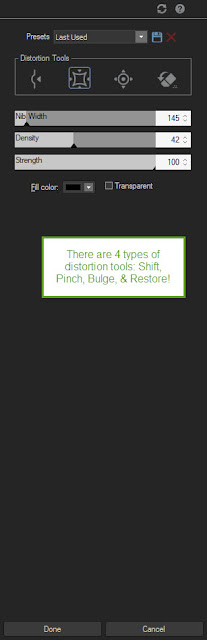 Liquify is a distortion filter capable of great subtlety, or over the top effects. I haven't played with it much, as I am mostly a landscape and nature photographer, but I found it pretty capable. For instance one can make a child's eyes just a bit larger than they actually are, or make the brim of a hat just a bit larger or smaller.
Liquify is a distortion filter capable of great subtlety, or over the top effects. I haven't played with it much, as I am mostly a landscape and nature photographer, but I found it pretty capable. For instance one can make a child's eyes just a bit larger than they actually are, or make the brim of a hat just a bit larger or smaller.
There are four types of distortion tools, Shift, Pinch, Bulge, and Restore.
Shift moves the point represented by the center of the brush in or out of its normal position.
Pinch creates a 4 sided pincushion effect from the center of the brush.
Bulge creates a 4 sided barrel distortion from the center of the brush.
Restore is NOT a traditional 'undo' feature! Instead, it appears to allow the user to 'walk back' the strength of the other 3 distortions so that the optimum distortion effect is achieved.
Frequency Separation
This is an automated layers based function that is particularly useful for portraiture and other photos where minimization of blemishes is desirable. It creates a high pass and a low pass version of the photo.
High Frequency contains all the texture information, while Low Frequency contains the tones colors and shadows. This allows the user to adjust them separately and then merge them into a useful combination.
Actions Browser
This is a pretty useful enhancement to the recorded action scripting tool. It allows you to record a series of actions and more easily select those action scripts and apply them to photos either one at a time or in batch mode. There are 125 pre recorded scripts that come with the tool. Don't confuse Action scripts with presets, these are two different things. Presets are tool specific, while action scripts cross the boundaries of the various tools.
Keyboard Shortcuts
Shortcuts have been created for virtually every function within ACDSee, so for the power users, it is possible to control your workflow without searching with your mouse to find the proper icon to "click on". This should speed things up significantly.
Mobile Sync
This tool, along with the previously released root level support for Microsoft OneDrive, in my eyes, indicates strongly that ACDSee Systems is thinking about the future of photography and the growing importance of mobile photography to photography as a whole.
As a reminder, root level support for OneDrive means that managing and incorporating photos uploaded to Microsoft OneDrive can be treated by ACDSee like just another folder on your internal hard drive. You don't need the sync folder or store the images to OneDrive in the sync folder. Instead you just navigate to OneDrive and manage the photos you find there just as if they were in your "pictures" folder on your HD. I can't begin to tell you just how much easier it is to manage remotely stored photos now. I was so impressed, I paid for the 1 Terabyte OneDrive upgrade.
 |
| Mobile Sync is fast and EASY! |
Mobile Sync is an alternative way of getting your photos from your Android or iOS device to your hard drive where ACDSee resides. What it does, is connect your phone to the WiFi router that your PC is on, and sends the photos you select from your device and imports them into the mobile sync folder inside of the ACDSee database. Both the PC and the mobile device must be on the same network, and the mobile device must have the Mobile Sync app installed and running.
You might ask, "Why can't I just connect the phone by wire to my PC and drag and drop the photos into whatever folder I want?" Well you can, but this is much easier. It's easy to set up, and very easy to use day to day and I think a bit faster overall.
You also might ask, "Why can't I setup my mobile device to automatically upload my photos to my online storage and download the photos I want to ACDSee?" Again, you can do that. But that eats up your mobile GB upload limits, and that makes it impractical on an ongoing basis.
Besides, with root level support of MS OneDrive, I find I'm now only loading new photos to my hard drive, and once they are "done", I am moving the source files and the "Done" photos to OneDrive. ACDSee is making that easy to do, my photos are backed up to OneDrive and the only photos I have at risk of an HD failure are the most recent which are protected by a conventional back up.
I'm not a huge mobile photography fan, but there are times when all I have is my mobile phone, and I want to take some serious photos. And these products are a BIG time saver in my mind.
A LOT of other, more subtle changes as well.
ACDSee claims a lot of improvements in performance, lens correction, selection, Pixel targeting, and split tone layers. so my advice is to schedule your free trial download for a time when you can devote a thorough test of this product.
My Conclusions
On the whole, if you are interested in only the DAM portion of the ACDSee tools, there probably isn't a strong reason to upgrade from an earlier version. The DAM tools are mature and there probably isn't a lot of room for improvement in what is probably the strongest Digital Asset Management tool on the market. (Though there is always SOME room for improvement!)
However, if your intentions are to rely more heavily on the bit mapped editor tools, either to replace or supplement another editor like Photoshop or PaintShop Pro, then an upgrade to either Ultimate or Pro makes a great deal of sense, in my mind.