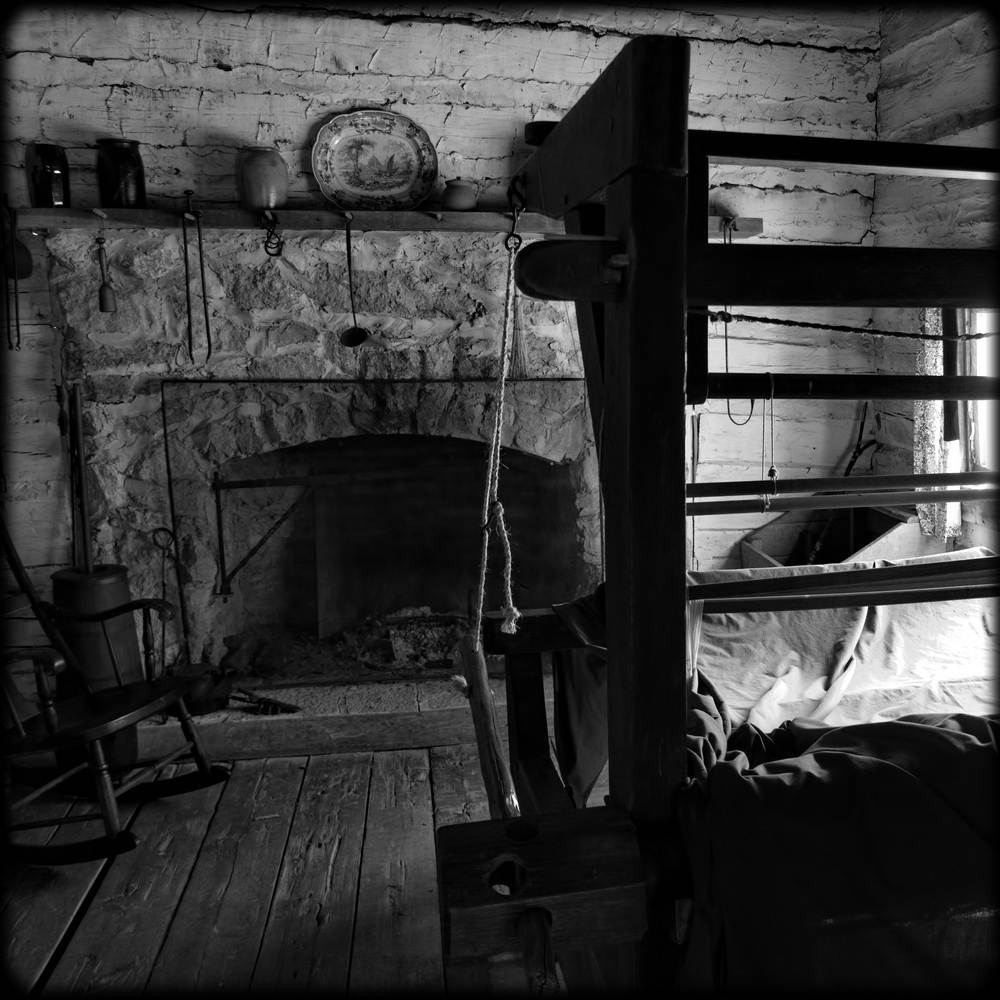Basically, I'm very impressed with the thing. This is the camera that Olympus has been trying to build since the 1960's. This should not only be a hit with pros and serious amateurs, but the general public as well.
DSLR hold outs (Especially Olympus DSLR holdouts), this may be the inexpensive camera you have been waiting for. I came from an Olympus E30 (With a sizable investment in Lenses) to this and I'm pretty happy so far. I consider myself a DSLR hold-out. I had no intention of buying a mirrorless camera until SOMEBODY produced a camera I liked!
I suspect Olympus will be pretty happy with this camera's sales performance across all demographics.
A Very DSLR like Mirrorless Camera
In spite of its size, I found this camera to be very DSLR like in operation I was pretty comfortable with it in about five minutes. I got used to the EVF very easily as well.
It's got a touch viewscreen but it's pretty well thought out as to what touch can or can not do, I think problems caused by the nose touching the screen will be rare. After a couple of days of use though, I have turned the touch screen off. It isn't that it is problematic or doesn't work, it’s more that I’m just comfortable with the control buttons. And so far, I haven’t needed the touch screen.
Lens Quality and Compatibility
The kit lens, while pretty good for a kit lens, is NOT as good as my legacy 4/3s 14-55 Mark I zoom lens. Don’t get me wrong, it really is a pretty good lens, but it is a bit softer, particularly at the edges, and it won't close focus like the 14-55 for quick and easy close up photos.
With an adapter, my legacy 4/3s DSLR 14-55 mm Mark I lens works reasonably well the new body. It tends to hunt for focus a bit in dim light, but in reasonably good light, it is adequately fast for landscapes, architecture, still life, and portraits.
My later generation 4/3s 9-18 will focus almost as fast as the M4/3s 9-18 version.The sales clerk in the shop I bought it from and I tested it against an m4/3s 9-18 zoom and neither of us could tell the difference in speed. I look forward to using this with abandon!
The older 40 - 150 mm Tele zoom, also being of an older generation, focused much slower, but Iike the 14-54, I would judge it acceptable in full auto mode for landscapes, portraits, still life, and architecture shots in bright light. The adapter IS kind of an expensive extra, but it is nothing if you have a sizable investment in still good lenses. You will wish you had it, I think.
Focusing with the E-M10
The EVF makes manual focusing in dim light very easy. There are 2 individually controlled software based focusing aids that work pretty well. The first is an image magnifier so you can really look at your focusing target as you move the focus collar on the lens. And the second is something called focus peaking, which is a clever control that puts a sort of a 'halo' around the objects in the viewfinder. The size and thickness of the halo tells you how well in focus the objects are. The thicker the 'halo' the more in focus it is. In daylight, I don't think the two focusing aids are needed, i had no trouble focusing without help, so I turned them off to save power. Why waste it when you don't need it?
There is also one of those red focusing lamps to help with auto focus in dim light, but the tiny size of the camera makes it difficult for me to hold the body in a way that doesn't interfere with the lamp. I can do it, but the grip in that case is kind of awkward. But in most situations that is not an issue. Otherwise, the size of the camera hasn’t been a negative issue at all!
However the superior manual focus capability of this camera means that manual focus is probably going to be faster (or as fast), and as dead-on accurate as the full auto focus for the legacy lenses. I’m thinking no auto focus can be as good as manual focus, so I have set up a function button to switch to manual focus with a single press of the button.
A Slight Over Exposure Issue
For those serious shooters who like to know these things, I have discovered that the images tend to be over exposed by + .5 EV, so I have set the camera up to UNDEREXPOSE by -.5 EV for best results.
To those who don’t know what an EV is, don't let this worry you. This camera will provide you with wonderful photos straight out of the box. This is an arcane and obscure fact of interest to the truly obsessed. Image quality is superb, in fact, it is better than my E30 DSLR was, the E-M10 is clearly superior.
The User’s Manual Isn't Very Good
The user's manual is dreadful, poorly written and poorly organized. It is nowhere near the quality of the manual for my E500 and E30. If this camera becomes as popular as I suspect, there will be a booming business in third party instruction books.
On the whole, I'm very happy with this purchase. If you have a set of lenses from another camera brand, there are probably adapters for them, though as far as I know they would be 100% manual operation.